Open Visual Studio Code (VSCode) from Terminal / Command-Line
A quick guide to use VSCode from Command-Line.
Recently at my workplace, I changed my workstation & OS (Windows) therefore I had to modify and change everything from scratch. By doing this I've faced an issue that I was not able to open VSCode from Terminal.
I had to Download & Install VSCode from scratch. Then I just change one option over there.
As I love to use terminal more than mouse or desktop shortcut icon. So, let's see how to fix this issue below:
Accept the agreement & click Next
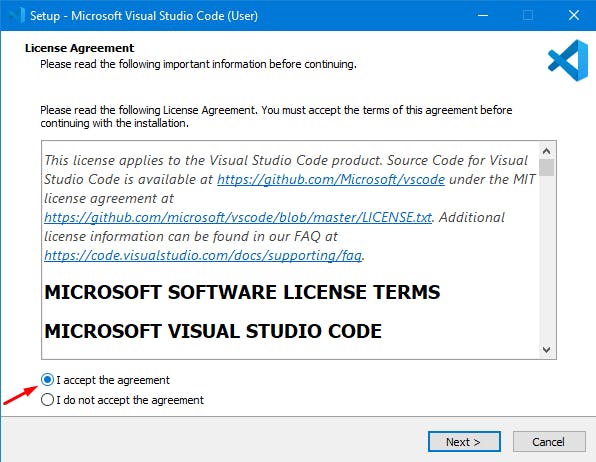
Click on Add to PATH if it is not checked by default
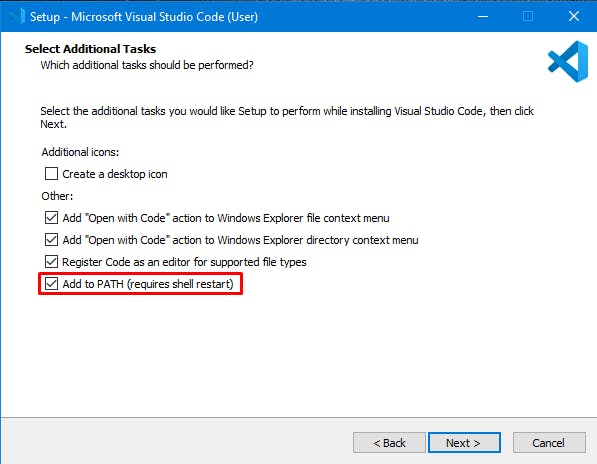
- Click Next and complete the Installation
After completing the installation open your Terminal then create a folder $ mkdir vscode-test or cd to your existing folder and do the following thing by that you will get access to opening VSCode from Terminal.
$ code .
That's all, by doing this the command was available in the Terminal.
If you like my content, please consider buying me a coffee.
Thanks for the support.

