Google Search supports several Search Operators that you can use to refine or target your searches.
In this post, we will learn about some Google Search Operators which will help you to make searching for things online so much better.
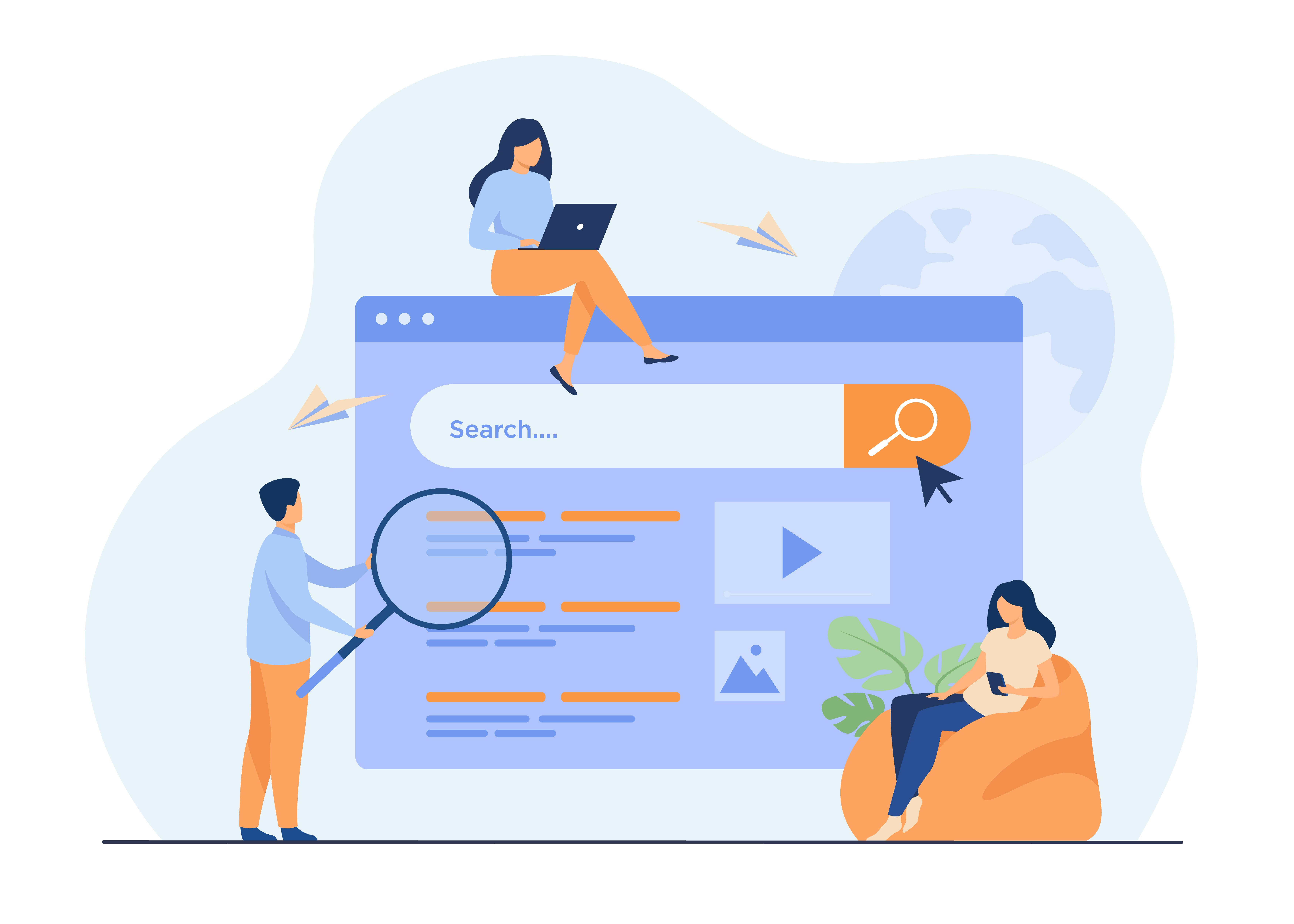
What are Google Operators?
A search operator or Google search commands is a character or string of characters used in a search engine query to narrow the focus of the search. Search operators help you narrow down search results, and they can be useful for everything from content research to finding online discussion to technical SEO audits.
How to use Google Search Operators or Google Search Commands?
Think of a topic you want to search on Google. For Example, I am thinking about Cappuccino Coffe.
Decide if you want to narrow your search by excluding certain results or looking for information from one particular website.
Find a search operator to perform your specific search.
Press enter.
How do Search Operators / Commands work?
Search Operators are commands that help you filter and refine search engine results. Most search engines support the same search operators, but they also have their own unique operators.
What is the best way to use Google Search Operators?
✨ Basic Google Search Operators
- Quotes - “search item” Use this to do an exact-match search.

- Search social media - Put @ in front of a word to search social media.
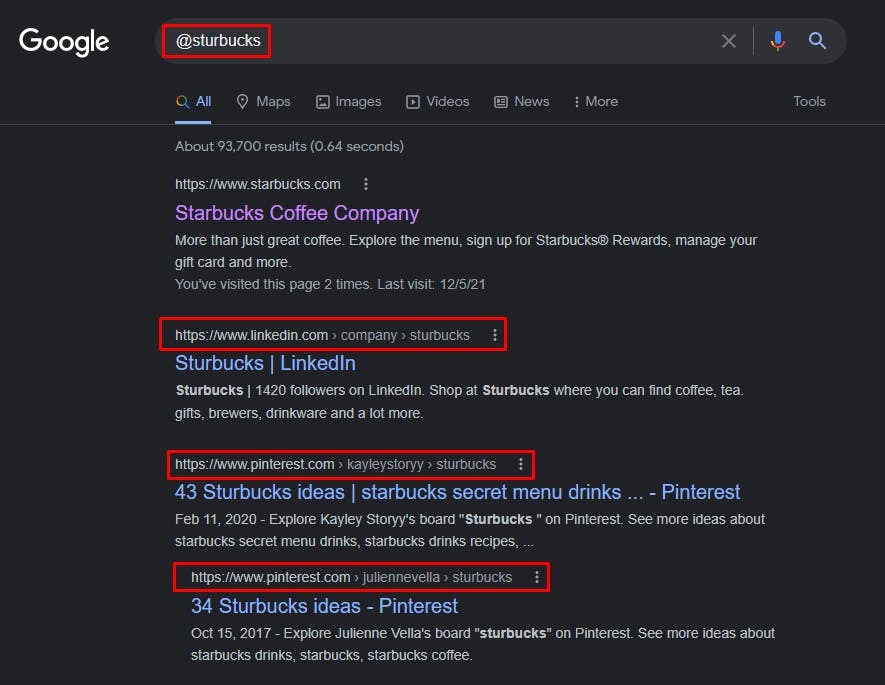
- Search for a price - Put $ in front of a number.
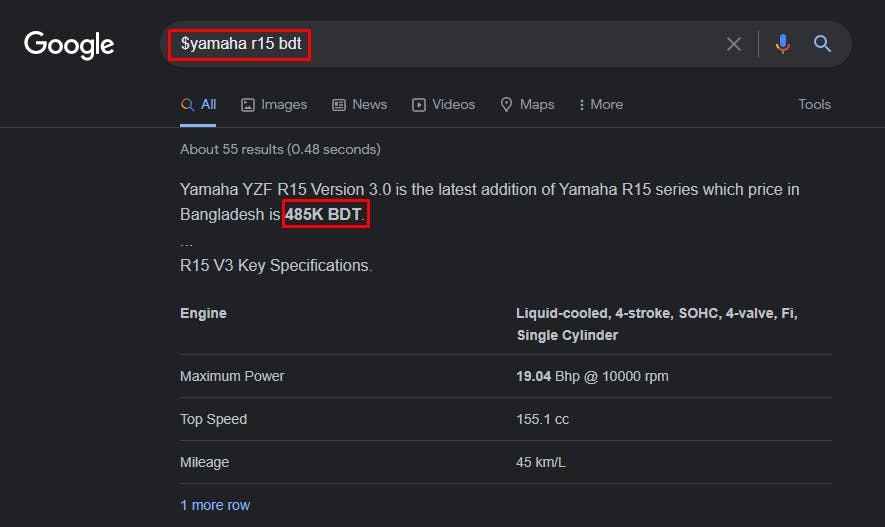
- Search hashtags - Put # in front of a word.
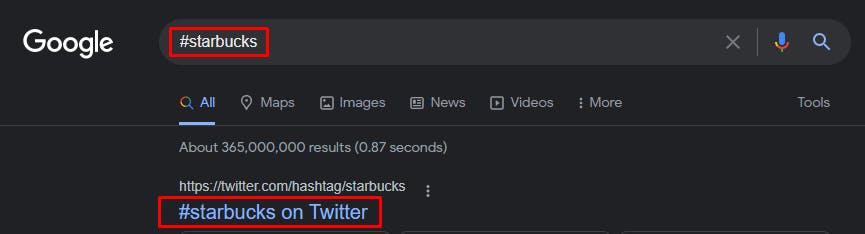
- Exclude words from your search - Put (-) in front of a word you want to leave out.
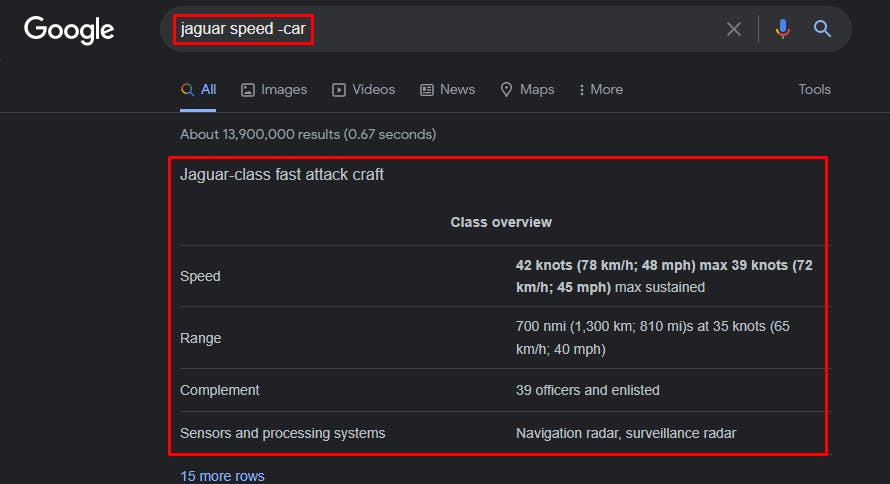
- Search within a range of numbers - Put .. between two numbers.
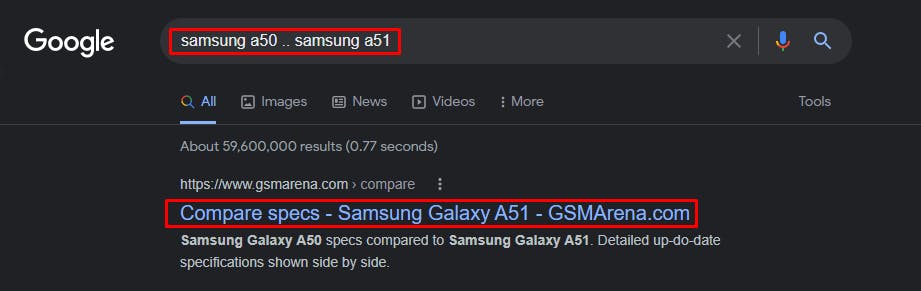
- Combine searches - Put "OR" between each search query. This will return results related to the two terms or both.
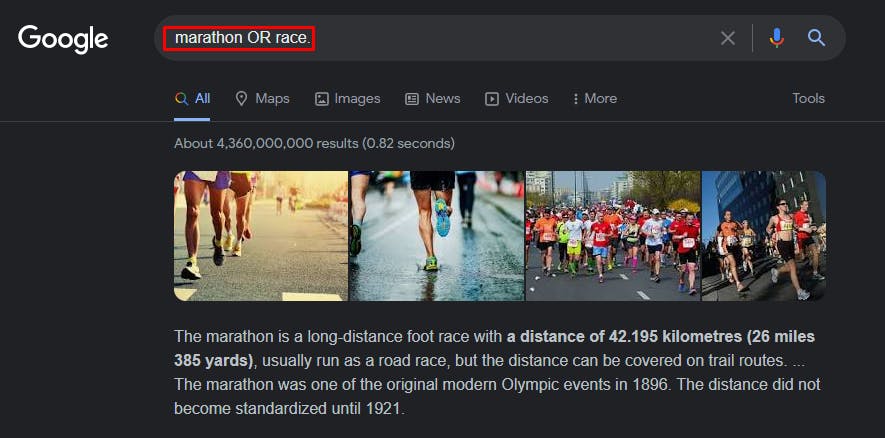
- Combine searches - Put "AND" between each search query. This will only return results related to the two terms.
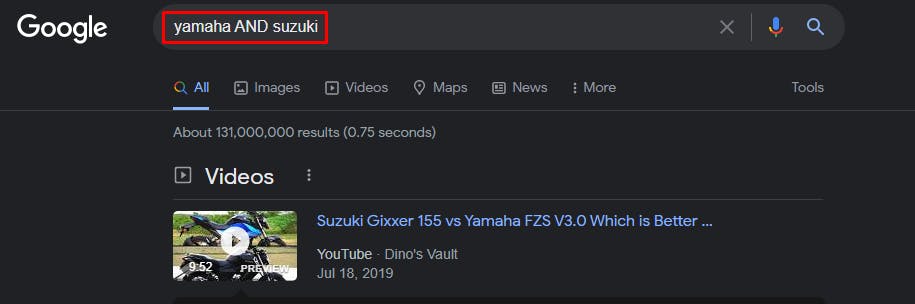
- Search for a file type - Put filetype: which shows results of a certain filetype (PDF, DOCX, TXT, PPT, etc.)
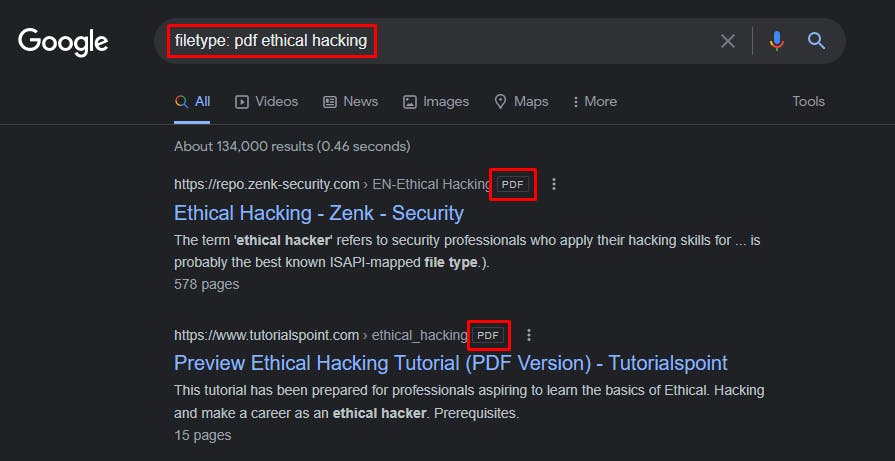
✨ Advance Google Search Operators
- site: - Find search results from a particular domain, URL, or URL prefix.
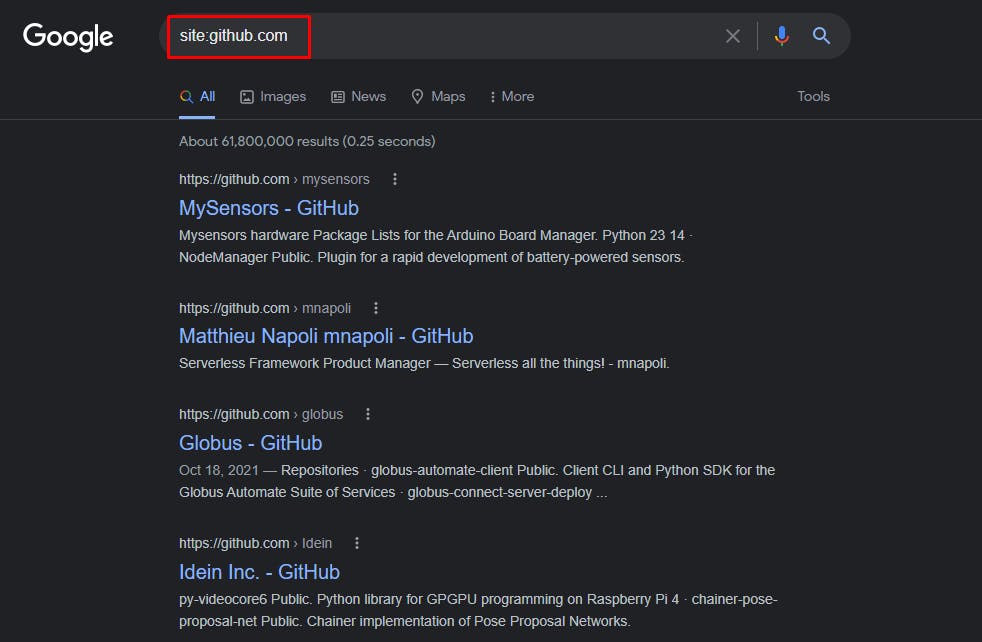
- src: - Find pages that reference a particular image URL.

- intitle: - It shows results that have the specified keyword or phrase within the page title.
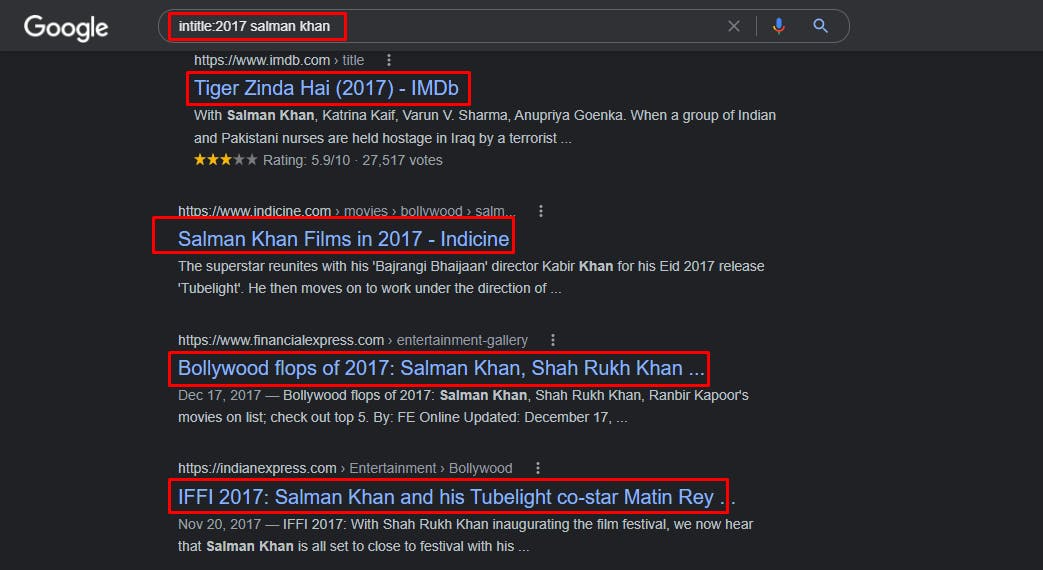
- site:[website] keyword - It will show you relevant pages you can internally link to and from.
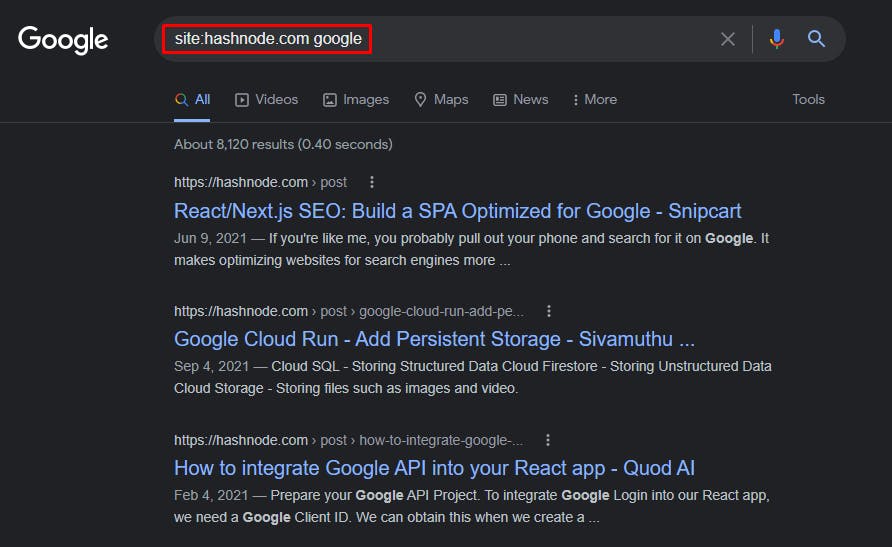
- allintitle: - It will only show results containing all the terms in the page title you specify.
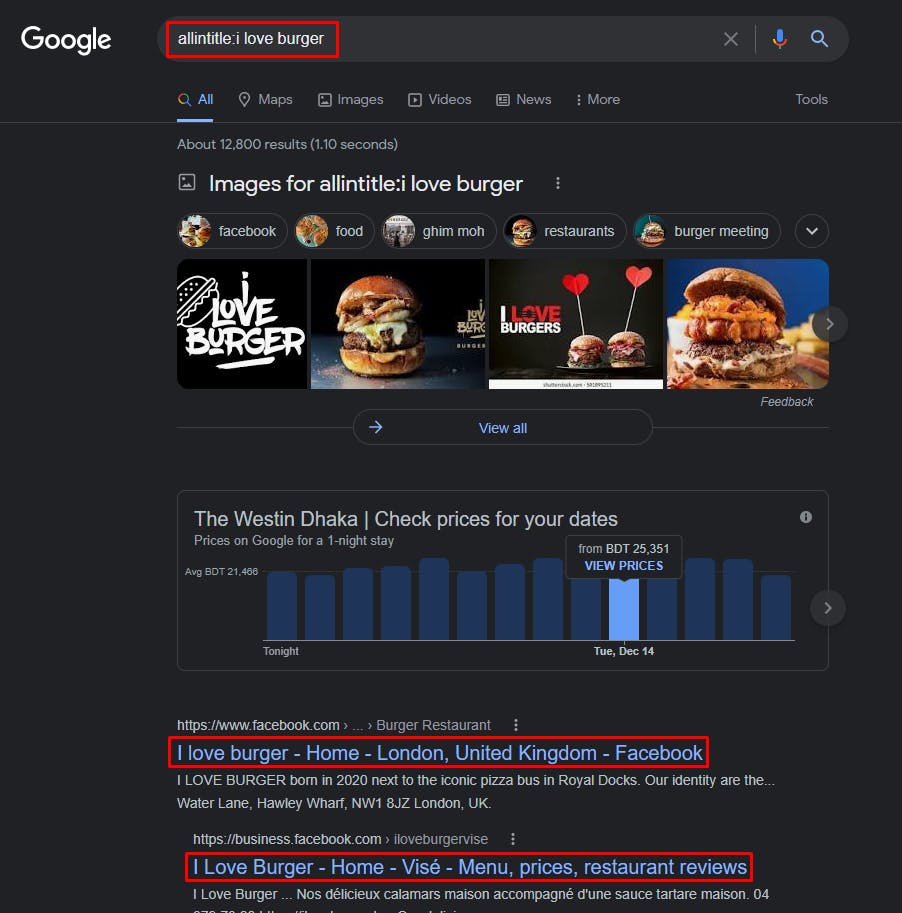
Thanks
Thanks for reading this post. Stay tuned for more.
You can find me here also.
If you like my content, please consider buying me a coffee.

