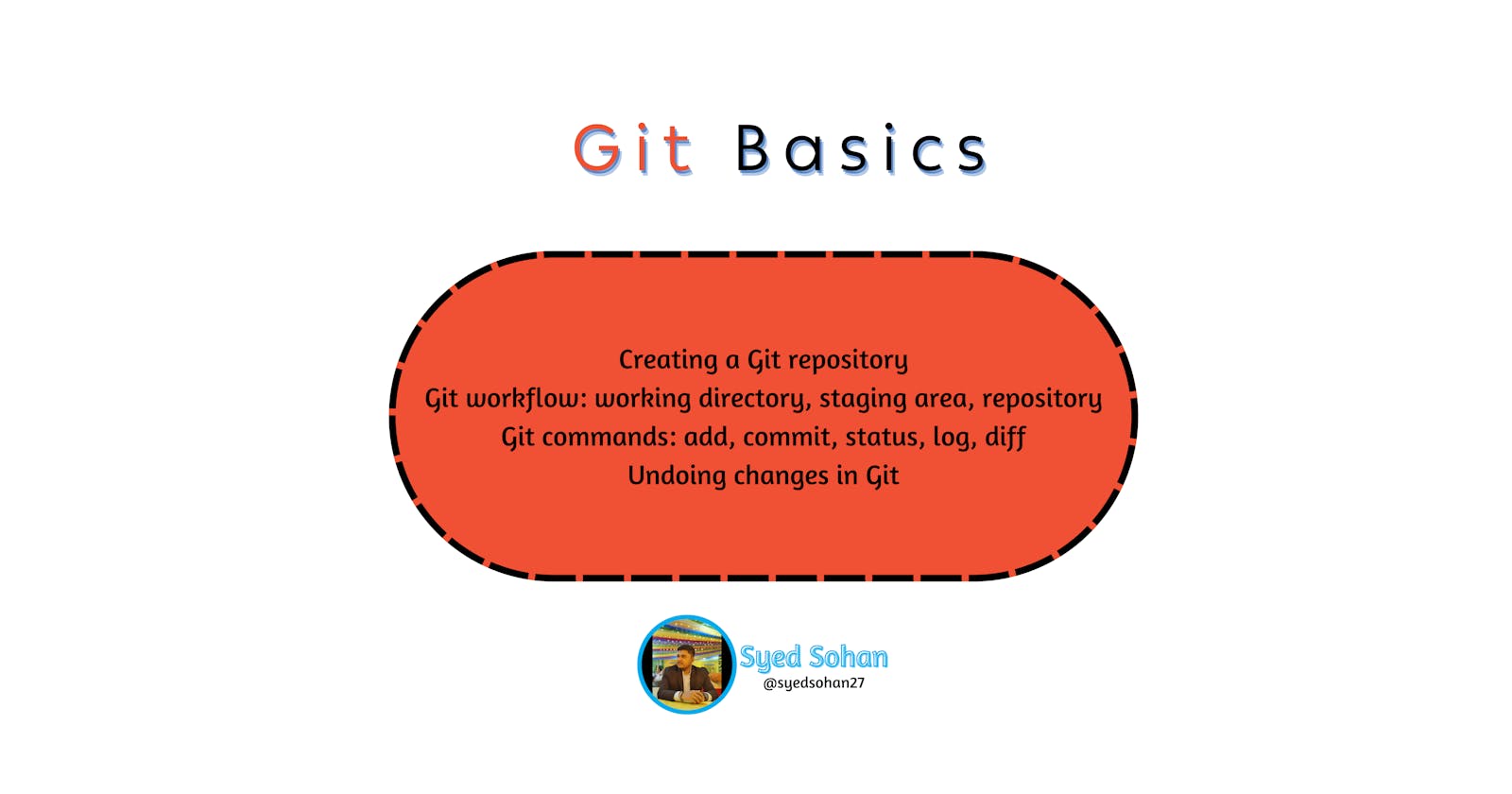Git Basics: A Guide to Efficient Version Control and Collaborative Development
Learn How to Create Repositories, Manage Changes, and Undo Mistakes in Git - The Essential Tool for Modern Development
Introduction
Version control is a critical component of modern software development, and Git is one of the most popular version control systems available. It provides an efficient way of tracking changes to your codebase, collaborating with other developers, and rolling back changes if necessary. In this blog post, we will cover the basics of Git, including creating a repository, the Git workflow, essential Git commands, and undoing changes.
Creating a Git repository
To create a Git repository, you must first navigate to the directory where you want to create the repository. Once you are in the appropriate directory, run the
git initcommand to initialize the repository. This command creates a hidden directory named.gitin the current directory that contains all of the metadata that Git uses to track changes to your files.Example:
cd /path/to/directory git initThis creates an empty Git repository in the
/path/to/directorydirectory.Git workflow: working directory, staging area, repository
The Git workflow consists of three main areas: the working directory, the staging area, and the repository.
The working directory is where you create, edit, and delete files. You must add files to the staging area before you commit them to the repository. The staging area is a holding area for changes that you want to include in your next commit. The repository is where Git stores all of your committed changes.
Example:
Suppose you have created a new file named
index.htmlin your working directory. You can add this file to the staging area using thegit addcommand:git add index.htmlThis adds the
index.htmlfile to the staging area. You can now commit this change to the repository using thegit commitcommand:git commit -m "Add index.html file"This creates a new commit in the repository with the message
"Add index.html file".Git commands: add, commit, status, log, diff
Git provides several essential commands that you will use frequently:
git add: This command adds changes from your working directory to the staging area. You can specify which files you want to add, or usegit add .to add all changes.Example:
Suppose you have made changes to several files in your working directory. You can add all of these changes to the staging area using the
git add .command:git add .This adds all changes in your working directory to the staging area.
git commit: This command creates a new commit with the changes in the staging area. You can add a commit message using the-mflag.Example:
Suppose you have added changes to the staging area using the
git addcommand. You can now commit these changes to the repository with a commit message using thegit commitcommand:git commit -m "Add new feature"This creates a new commit in the repository with the message
"Add new feature".git status: This command shows you the status of your working directory and staging area.Example:
Suppose you have made changes to several files in your working directory, and you have added some of these changes to the staging area. You can use the
git statuscommand to see the status of your working directory and staging area:git statusThis displays information about the files that have been modified, the files that are staged for commit, and the files that are not tracked by Git.
git log: This command shows you a log of all the commits in the repository.Example:
Suppose you want to view a log of all the commits in the repository. You can use the
git logcommand to display a list of commits:git logThis displays a list of all the commits in the repository, including the commit message, author, date, and commit hash.
git diff: This command shows you the differences between the files in your working directory and the files in the staging area or repository.Example:
Suppose you have made changes to a file in your working directory, but you haven't added these changes to the staging area. You can use the
git diffcommand to see the differences between the working directory and the staging area:git diffThis displays the differences between the files in your working directory and the files in the staging area.
Undoing changes in Git
Git provides several ways to undo changes that you have made to your codebase:
git checkout: This command lets you discard changes in your working directory and revert to the last committed version of the file.Example:
Suppose you have made changes to a file in your working directory, but you want to discard these changes and revert to the last committed version of the file. You can use the
git checkoutcommand to do this:git checkout file_nameThis discards the changes in your working directory and reverts to the last committed version of the file.
git reset: This command lets you unstage changes that you have added to the staging area.Example:
Suppose you have added changes to the staging area using the git add command, but you want to unstage these changes. You can use the
git resetcommand to do this:git reset file_nameThis removes the changes from the staging area.
git revert: This command lets you create a new commit that undoes the changes in a previous commit.Example:
Suppose you have made a commit that introduced a bug, and you want to undo this commit. You can use the
git revertcommand to create a new commit that undoes the changes in the previous commit:git revert commit_hashThis creates a new commit that undoes the changes in the previous commit.
Summary
In this blog post, we covered the basics of Git, a popular version control system that provides an efficient way of tracking changes to your codebase, collaborating with other developers, and rolling back changes if necessary. We started with creating a Git repository and then discussed the Git workflow, which includes the working directory, staging area, and repository. We also covered essential Git commands, including add, commit, status, log, and diff, and how they can be used to manage changes in your codebase. Finally, we explored ways to undo changes in Git using the checkout, reset, and revert commands.
Conclusion
Git is a powerful tool that provides an efficient way of tracking changes to your codebase, collaborating with other developers, and rolling back changes if necessary. In this blog post, we covered the basics of Git, including creating a repository, the Git workflow, essential Git commands, and undoing changes. By mastering these concepts, you will be well on your way to becoming a proficient Git user.
Thanks
Thanks for reading this post. Stay tuned for more.
You can find me here also.
If you like my content, please consider buying me a coffee.